Graphics
IGE graphics features help to create beautiful, optimized graphics across a range of platforms, from mobile to desktop through an easy to use workflow.
Assets workflow
Graphics assets including model, animation, texture and shader can be loaded, converted and displayed using IGE.
- Animation and model files such as Collada DAE and FBX are imported to IGE then converted to IGE optimized format in which:
*.pyxf: Use for model*.pyxa: Use for animation
- Texture files are imported and converted to:
*.pyxi: Use for texture
Render Pipeline
The builtin render pipeline is implemented using forward rendering technique, which utilize OpenGL 3.x / OpenGLES 3.x API.
Forward rendering renders each object in one or more passes:
OpaquePass
TransparentPass
ShadowPass
Camera
A game represents game objects in a 3D space. The device’s screen is 2D space, thus using camera help to capture the scene to display it in the device screen.
Camera can be created by adding a Camera component to a game object, or using Create Menu -> Camera.
Using perspective camera, objects which are far away are smaller than those nearby which is similar to the real life. Orthographic camera is useful to display the scene where all objects appear at the same scale, like GUI or isometric view.
Camera inspector reference:
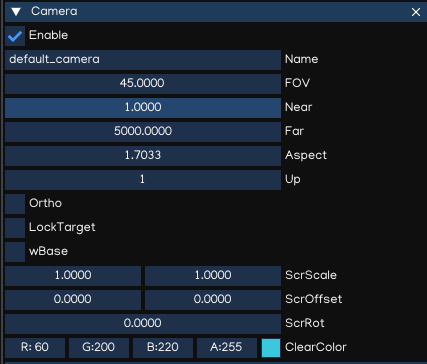
Property |
Function |
|---|---|
FOV |
Field of view |
Near |
Near clipping |
Far |
Far clipping |
Aspect |
Aspect ratio |
Up |
Up vector: 0 = X, 1 = Y, 2 = Z |
Ortho |
Orthographic or perspective camera |
OrtW |
Ortho width |
OrtH |
Ortho height |
LockTarget |
Lock target, create follow camera |
Target |
Position of target to follow |
wBase |
Whether width based or heigh based scaled |
ScrScale |
Screen scale factor |
ScrOffset |
Screen offset factor |
ScrRot |
Screen rotation factor |
ClearColor |
Color set to when clear screen |
Camera can be controlled by using Python API, with module igeScene.Camera. Check the Camera API Document for more info.
Multiple camera also supported, but only one active camera can be used at a time (in combination with builtin GUI Camera). To set current camera as active, use Python API as example below:
from igeScene import Script
class GameManager(Script):
def __init__(self, owner):
super().__init__(owner)
def onUpdate(self, dt):
# find a camera and set it active
camera = self.owner.scene.findObjectByName("MyCamera")
if camera is not None:
self.owner.scene.activeCamera = camera
Lighting
Ambient Light
Ambient light is diffuse environmental light that is present all around the Scene and doesn’t come from any specific source object. It can be an important contributor to the overall look and brightness of a scene.
Ambient light can be useful in a number of cases, depending upon your chosen art style. An example would be bright, cartoon-style rendering where dark shadows may be undesirable or where lighting is perhaps hand-painted into textures. It can also be useful if you need to increase the overall brightness of a scene without adjusting individual lights.
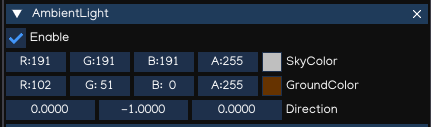
Property |
Function |
|---|---|
SkyColor |
Ambient sky color |
GroundColor |
Ambient ground color |
Direction |
Ambient direction vector |
Tip
AmbientLight component is usually attached to the root node of the object hierarchy tree, because one scene needs only one Ambient light settings.
Point Light
A Point Light is located at a point in space and sends light out in all directions equally. The direction of light hitting a surface is the line from the point of contact back to the center of the light object.
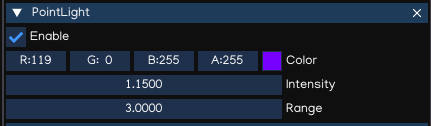
Property |
Function |
|---|---|
Color |
Light color |
Intensity |
Light intensity value |
Range |
Range of effectiveness |
Spot Light
Like a Point Light, a Spot Light has a specified location and range over which the light falls off. However, a Spot Light is constrained to an angle, resulting in a cone-shaped region of illumination.
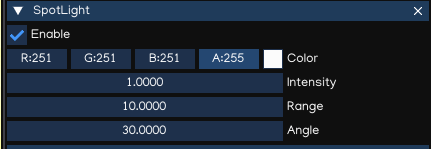
Property |
Function |
|---|---|
Color |
Light color |
Intensity |
Light intensity value |
Range |
Range of effectiveness |
Angle |
Constrained angle |
Directional Light
Directional Lights are useful for creating effects such as sunlight in your scenes. Behaving in many ways like the sun, directional lights can be thought of as distant light sources which exist infinitely far away. A Directional Light doesn’t have any identifiable source position and so the light object can be placed anywhere in the scene. All objects in the scene are illuminated as if the light is always from the same direction.
By default, every new scene contains a Directional Light represents the sunlight/moonlight.
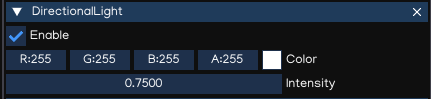
Property |
Function |
|---|---|
Color |
Light color |
Intensity |
Light intensity value |
Note
The direction of light is controlled by the rotation property of the object it attached to.
Shadows
IGE uses a technique called shadow mapping to render real-time shadows.
Shadow mapping uses textures called shadow maps. Shadow map texture resolution is set to 2048x2048 by default, and can be as largest as 4096x4096. Using larger texture result in higher quality, but it costs more VRAM and may decrease game performance.
To display shadow, ensure to have:
Shadow caster objects has enabled casting ability.
Shadow receiver has been enabled receiving ability.
Directional Light is ebabled and the light direction can cast shadow from shadow casters to shadow receiver.
Shadow parameters setup correctly.
When importing models, the ability to cast/receive shadow is disabled by default, to preserve best performance.
To enable these abilities, go to Assets Browser, select the file to modify, in Assets windows, enable it’s flags accordingly then save it.
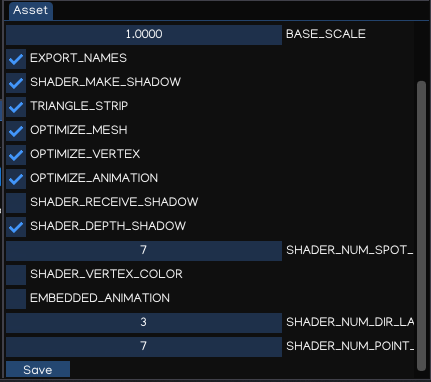
The shadow parameters can be adjusted with Environment component, attached to the root node of the hierarchy.
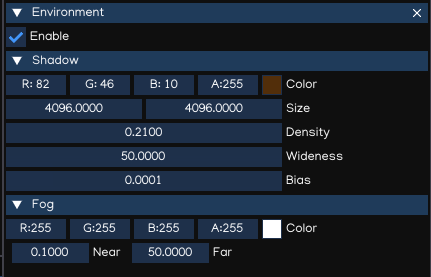
Property |
Function |
|---|---|
Color |
Shadow color |
Size |
Shadow map texture size |
Density |
Shadow density |
Wideness |
Shadow wideness |
Bias |
Shadow Bias value |
Note
With current implementation, only the first DirectionalLight can cast shadow because shadow transformation depends on the light direction.
Tip
Wideness and size are related, so wideness shoule be smaller as possible so it can improve shadow quality, or can use smaller size to improve performance.
Fogs
IGE provide basic fog setting to simulate fog.
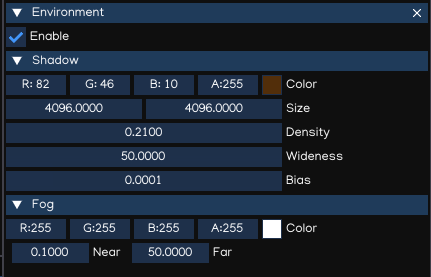
Property |
Function |
|---|---|
Color |
Fog color |
Near |
Fog near distance |
Far |
Fog far distance |
Model
Models are files that contain data about the shape and appearance of 3D objects, such as characters, terrain, or environment objects. Model files can contain a variety of data, including meshes, materials, and textures. They can also contain animation data, for animated objects. Usually, models are created using an 3D modeling software, such as Blender®, Autodesk® Maya®, Autodesk® 3ds Max® …, and then import them into IGE.
IGE supports importing .dae and .fbx file formats. After importing to IGE, the files are converted to .pyxf format which is specially optimized for IGE.
The game engine will automatically detect changes in the file system, and import model files accordingly.
Importing
In order to change importing options, go to Assets Browser, select the file to change settings, then look for Assets windows, then change the options when needed.
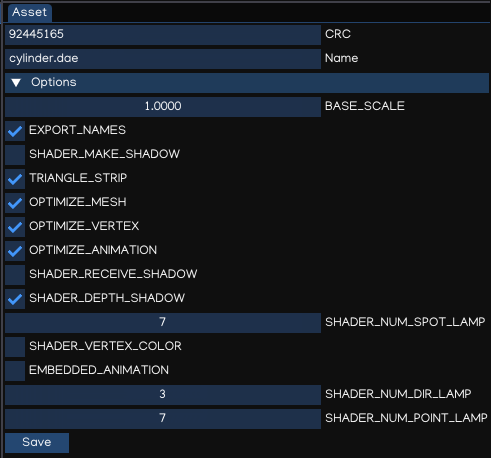
Property |
Function |
|---|---|
EXPORT_NAMES |
Include meshes name in exported version |
BASE_SCALE |
Base scale factor (dae: 1.0, fbx: 100.0) |
TRIANGLE_STRIP |
[Optimize] Strip redundant trianges |
OPTIMIZE_MESH |
[Optimize] Optimize mesh |
OPTIMIZE_VERTEX |
[Optimize] Optimize vertex |
OPTIMIZE_ANIMATION |
[Optimize] Optimize animation |
SHADER_MAKE_SHADOW |
Enable shadow casting |
SHADER_RECEIVE_SHADOW |
Enable shadow receiving |
SHADER_VERTEX_COLOR |
Enable vertex color |
SHADER_NUM_DIR_LAMP |
Number of directional light |
SHADER_NUM_POINT_LAMP |
Number of point light |
SHADER_NUM_SPOT_LAMP |
Number of spot light |
EMBEDDED_ANIMATION |
Embbed animation, or build saparate anim file |
Using Model
Model can be dragged to the Scene View to create scene object. Also, it can be attached to Figure or EditableFigure components of an empty object.
Figure component is used to render ‘fixed’ model, wothout ability of modifying mesh structures. It is the fasted way to render model using IGE.
EditableFigure is used in case model’s mesh need to be changed at run time.
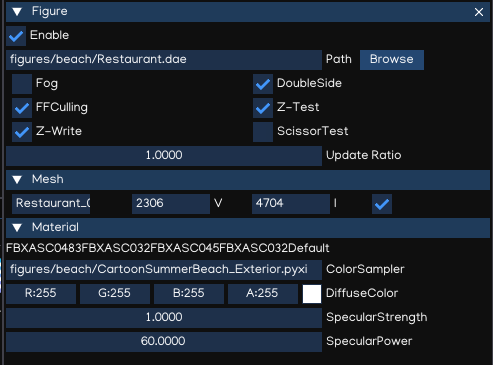
Property |
Function |
|---|---|
Path |
Path to the model file |
Fog |
Enable/disable fog |
DoubleSide |
Enable/disable double side rendering |
FFCulling |
Enable/disable front-face culling |
Z-Test |
Enable/disable depth testing |
Z-Write |
Enable/disable depth writing |
ScissorTest |
Enable/disable scissor test |
Update Ratio |
Updating ratio, used to control animation speed |
Mesh |
List of meshes included in the model file |
Material |
List of materials included in the model file |
For more details of scripting API, please refer to Python API Document.